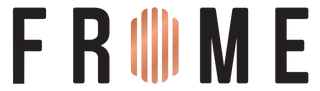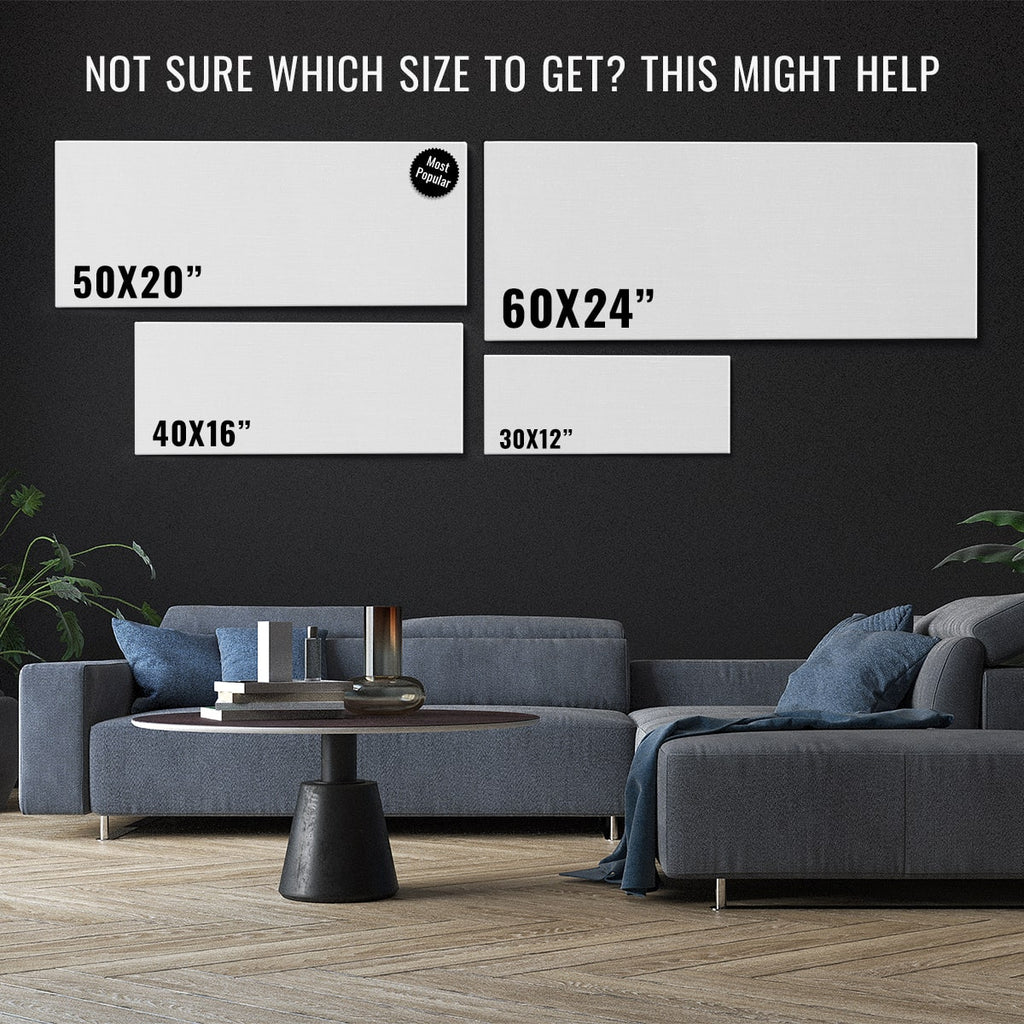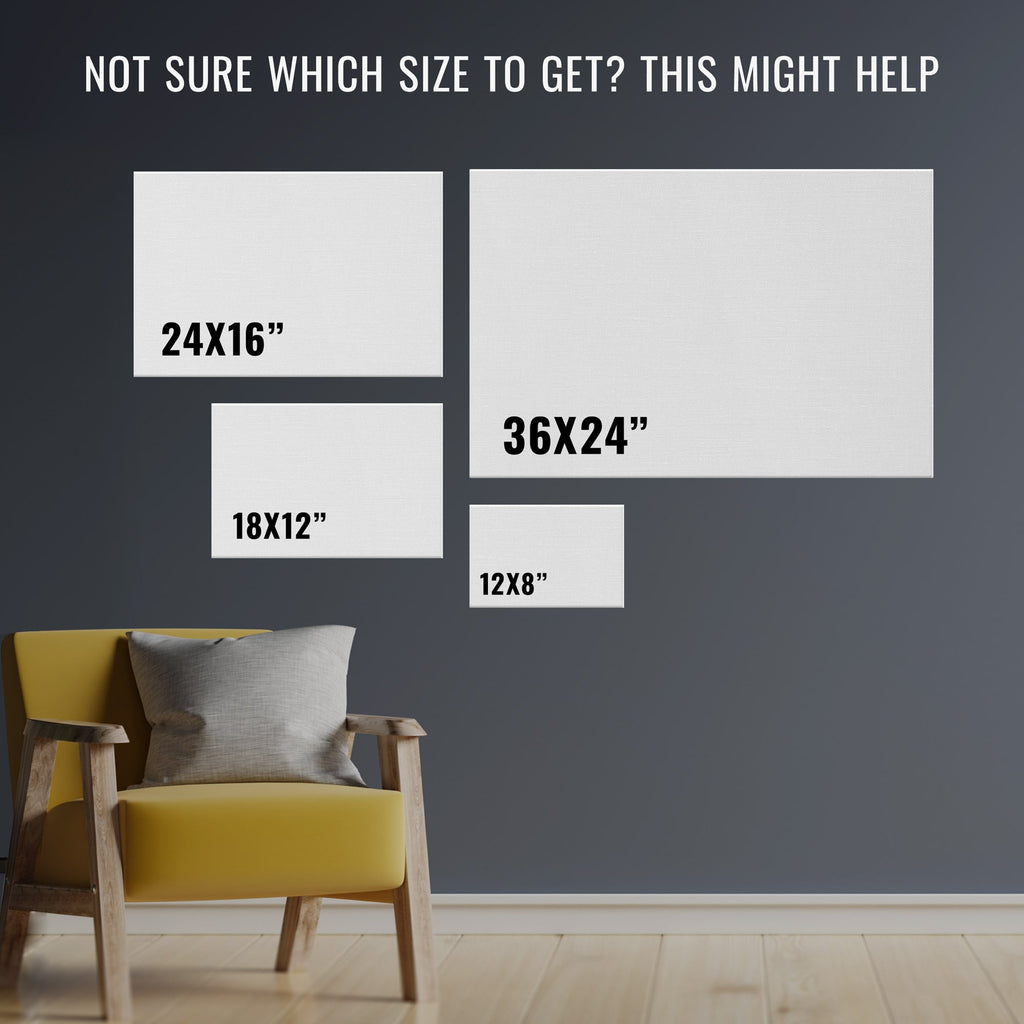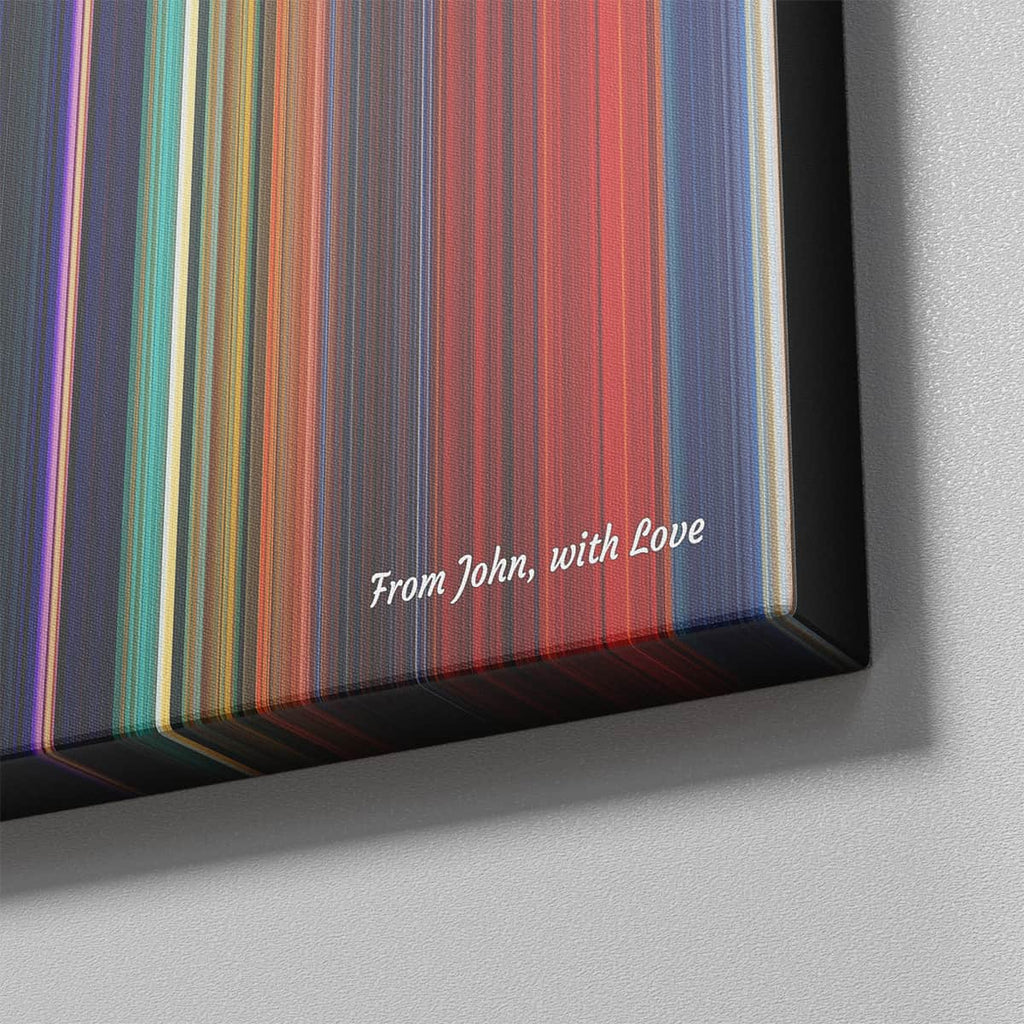Facebook - How to secure your account
Posted by JADEN SINGH
In today's digital world, social media platforms like Facebook have become an essential part of our daily lives. We use Facebook to connect with friends and family, share our thoughts and experiences, and keep up with the latest news and trends. However, with the increasing number of cyber threats, it's crucial to secure your Facebook account to prevent unauthorized access and protect your personal information.
One of the most effective ways to secure your Facebook account is by enabling two-factor authentication (2FA). 2FA is a security feature that adds an extra layer of protection to your account by requiring a second form of authentication in addition to your password. In this blog, we will guide you on how to secure your Facebook account with 2FA.
Step 1: Login to your Facebook account To enable 2FA, you need to first login to your Facebook account using your email address/phone number and password.
Step 2: Go to Security and Login settings Once you have logged in to your Facebook account, click on the drop-down arrow in the top-right corner of the screen, and select "Settings & Privacy". From the dropdown menu, click on "Settings." Next, click on "Security and Login" on the left-hand side of the screen.
Step 3: Set up 2-factor authentication Under the "Security and Login" section, scroll down to the "Two-Factor Authentication" option and click on "Edit". Facebook provides you with three options for 2FA: Text Message, Authentication App, and Security Key. Text Message: Facebook will send a verification code via SMS to your phone number when you log in from an unrecognized device. Authentication App: You can use an authentication app like Google Authenticator, Duo Mobile, or Authy to generate a unique verification code. Security Key: This is a physical security key device that plugs into your computer's USB port and provides an additional layer of security. Select the option that suits you the most and follow the instructions to set up 2FA. If you choose Text Message or Authentication App, you will need to verify your phone number.
Step 4: Add a backup method It's essential to add a backup method in case you lose access to your primary 2FA method. You can add a backup method by clicking on "Add Backup Method" under the "Two-Factor Authentication" section. You can select a different verification method or add a trusted contact who can help you regain access to your account if you ever lose your 2FA method.
Step 5: Review your authorized logins Facebook provides you with an option to review all the devices and locations that have accessed your account. You can see this under the "Where You're Logged In" section. If you see any suspicious activity, you can click on "Log Out of All Sessions" to sign out of your account on all devices. In conclusion, enabling 2-factor authentication is a crucial step in securing your Facebook account. It adds an extra layer of security and ensures that your personal information is protected.
Follow the steps mentioned above to enable 2FA and safeguard your Facebook account.